AI Notes for Operations Managers
How to Summarize Inventory Assessments
Operations managers play a critical role in ensuring that inventory levels are optimized and efficiently managed. Effective note-taking during inventory assessments is crucial for tracking stock levels, identifying discrepancies, and planning future purchases. Detailed and structured notes help maintain a smooth supply chain process and facilitate better communication within the team.
But what should you include in your meeting notes? We have compiled a list of key points to include in your meeting notes.
Key points to include in meeting notes for operations managers
- Participants: Who were the participants in the inventory assessment meeting, and what are their roles?
- Inventory Status: What is the current status of inventory levels discussed during the meeting?
- Stock Discrepancies: Were there any discrepancies identified between recorded and actual stock levels?
- Reorder Points: What items were identified as needing immediate reordering or restocking?
- Supply Chain Issues: Were any supply chain issues or delays affecting inventory mentioned during the call?
- Cost Implications: Did the meeting highlight any cost implications related to current inventory levels or practices?
- Obsolete Inventory: Was there a discussion about obsolete or slow-moving inventory items that need addressing?
- Technology Utilization: How is technology being utilized for tracking and managing inventory, according to the conversation?
- Action Items/Recommendations: What action items or recommendations were made for improving inventory management processes?
How to automate
But why take notes manually when you can use AI to do it for you? Today's AI can transcribe meetings, summarize key points, and even identify action items. Instead of being distracted by typing and writing notes, you can focus on the conversation.
Here's how:
- If you don't already have a voice recorder that allows you to customize your summaries, download LazyNotes from the App Store.
- Navigate to Settings > Meeting Templates and tap the + button.
- Copy/paste one of our templates and/or customize your own. Tap Save.
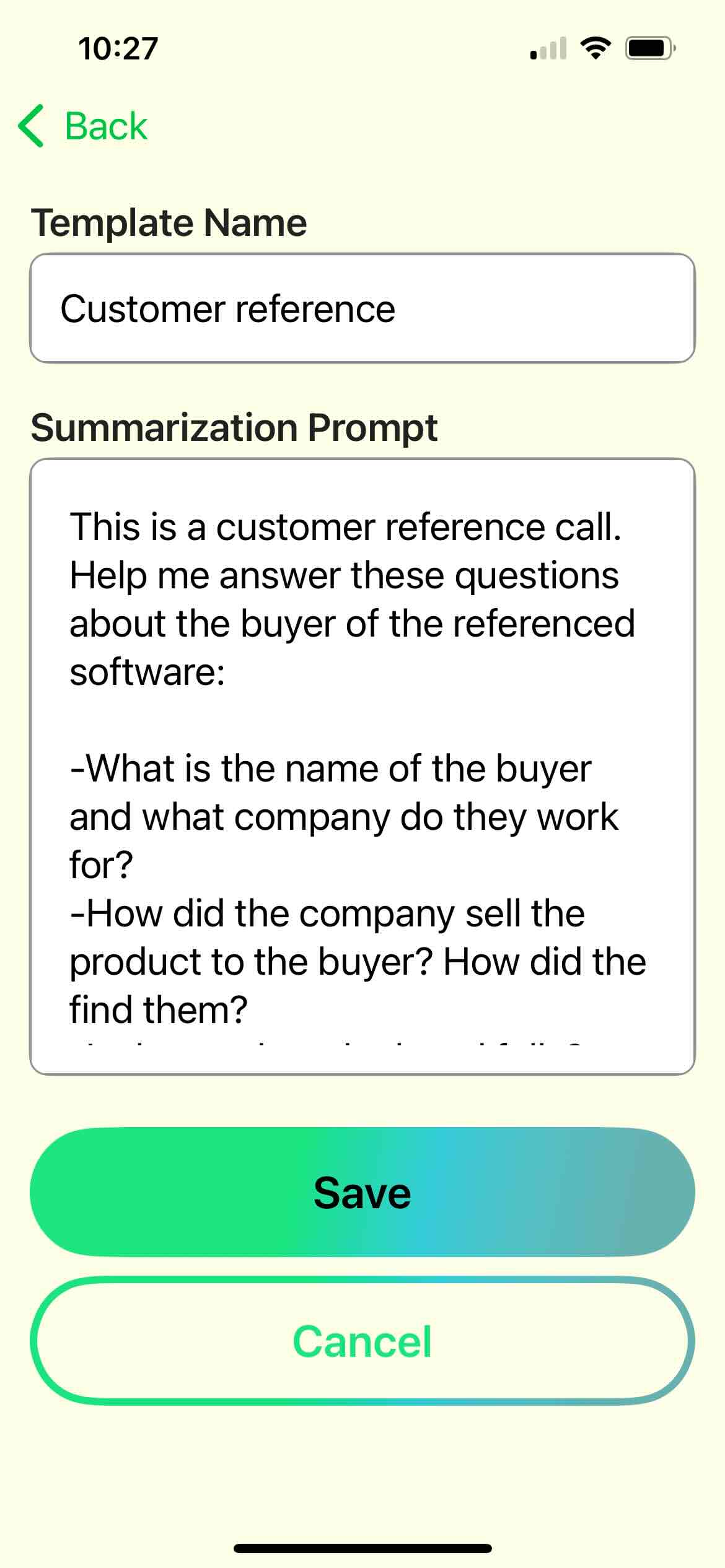
- Start your first recording and choose your new template any time during the call.
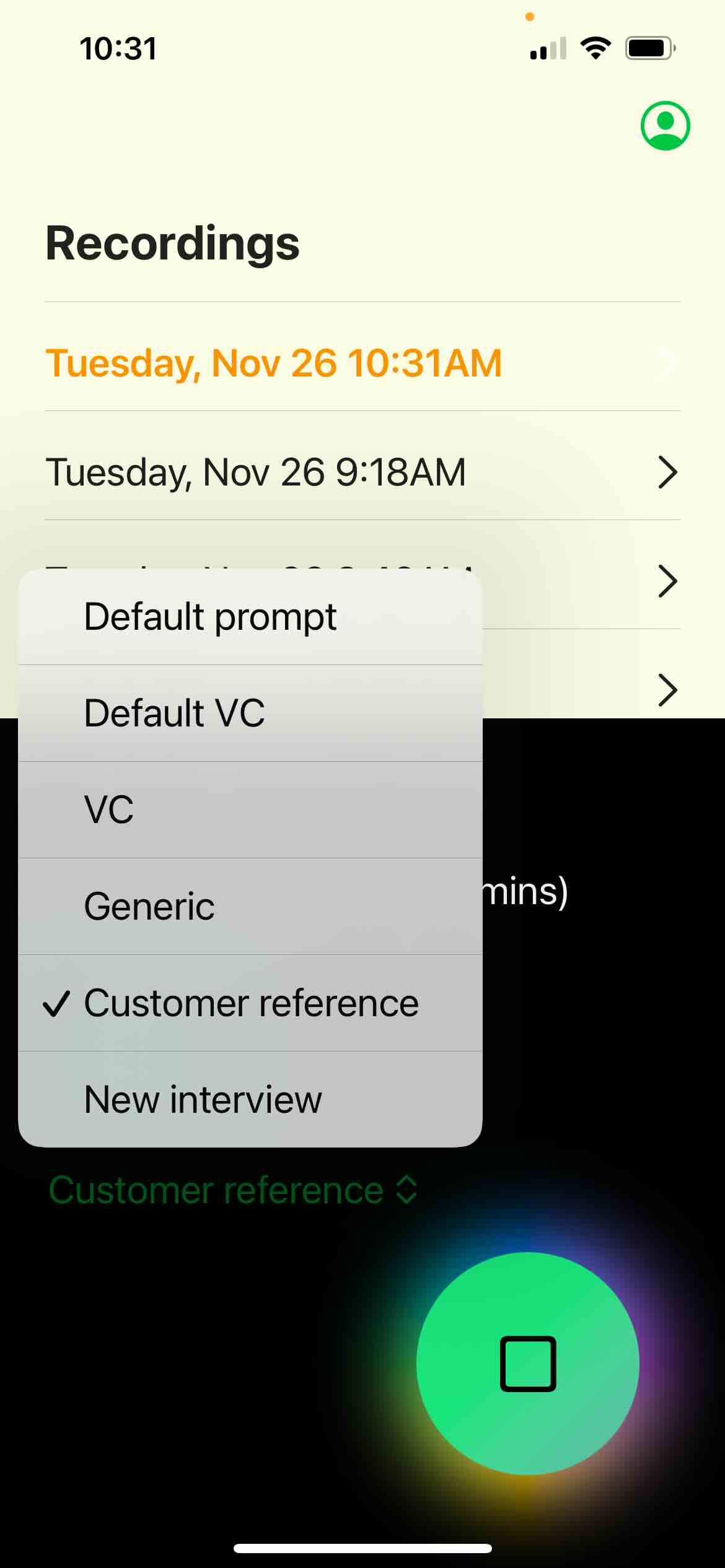
- Enjoy customized notes emailed right to your mailbox!