AI Notes for Team Leaders
How to Summarize One-on-one Check-ins
One-on-one check-ins are crucial for team leaders to maintain strong communication and foster relationships with their team members. These meetings help in understanding individual challenges and goals while aligning them with organizational objectives. Taking accurate and structured notes is essential to track progress over time and ensure that both parties leave the meeting with a clear understanding of the discussed topics and action items.
But what should you include in your meeting notes? We have compiled a list of key points to include in your meeting notes.
Key points to include in meeting notes for team leaders
- Participant Identification: Who were the participants in the one-on-one check-in meeting?
- Meeting Objectives: What were the main objectives or agenda items discussed during the meeting?
- Performance Feedback: What feedback was given regarding recent performance or achievements?
- Challenges Discussed: What challenges or obstacles were highlighted by either participant during the meeting?
- Support Needed: Did the employee express any needs for support, resources, or guidance from management?
- Development Opportunities: Were there any discussions about professional development opportunities or career growth?
- Goal Setting and Alignment: Were any new goals set, and how do they align with team or company objectives?
- Action Items/Follow-ups: What action items or follow-up tasks were agreed upon by both parties to address after the meeting?
- Employee Morale/Well-being: Was there any mention of employee morale, well-being, work-life balance, or job satisfaction?
How to automate
But why take notes manually when you can use AI to do it for you? Today's AI can transcribe meetings, summarize key points, and even identify action items. Instead of being distracted by typing and writing notes, you can focus on the conversation.
Here's how:
- If you don't already have a voice recorder that allows you to customize your summaries, download LazyNotes from the App Store.
- Navigate to Settings > Meeting Templates and tap the + button.
- Copy/paste one of our templates and/or customize your own. Tap Save.
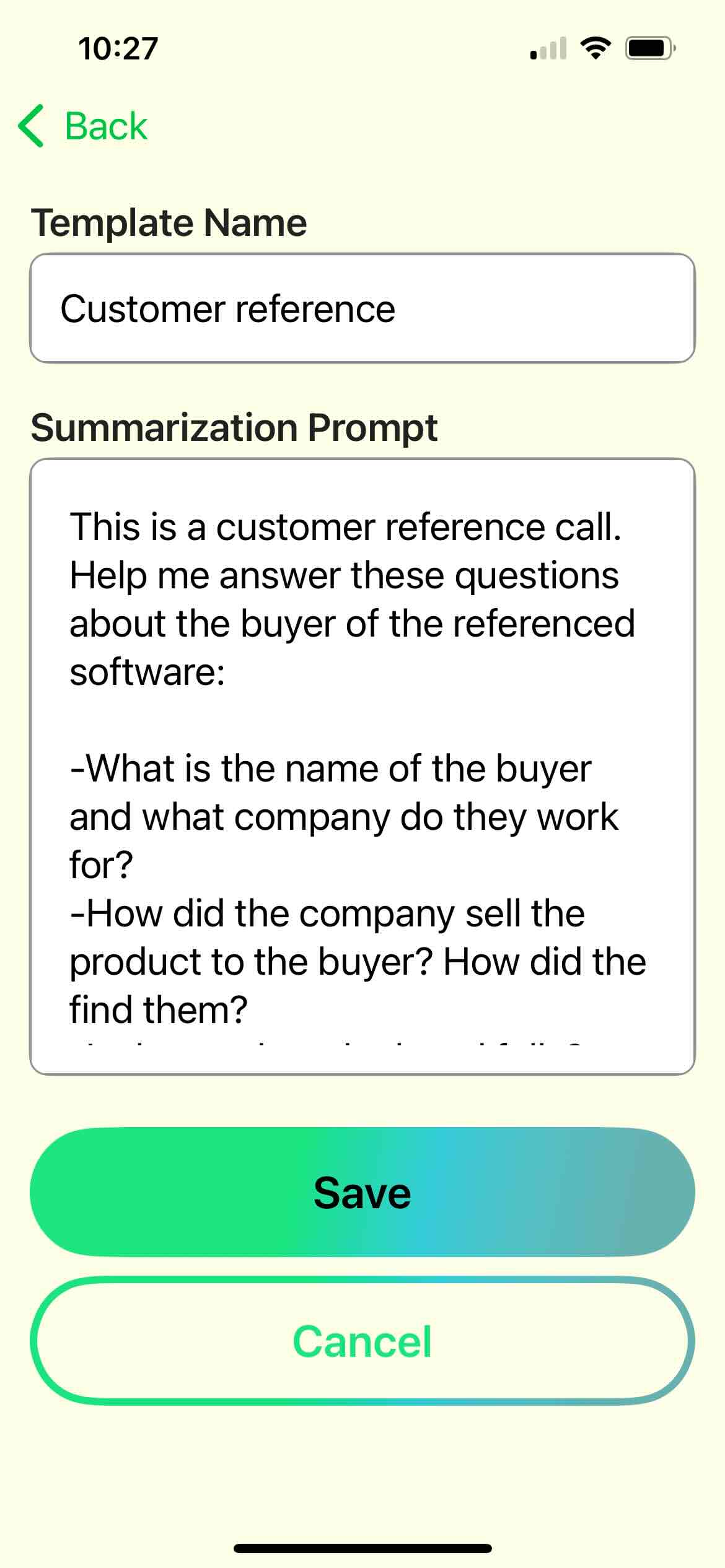
- Start your first recording and choose your new template any time during the call.
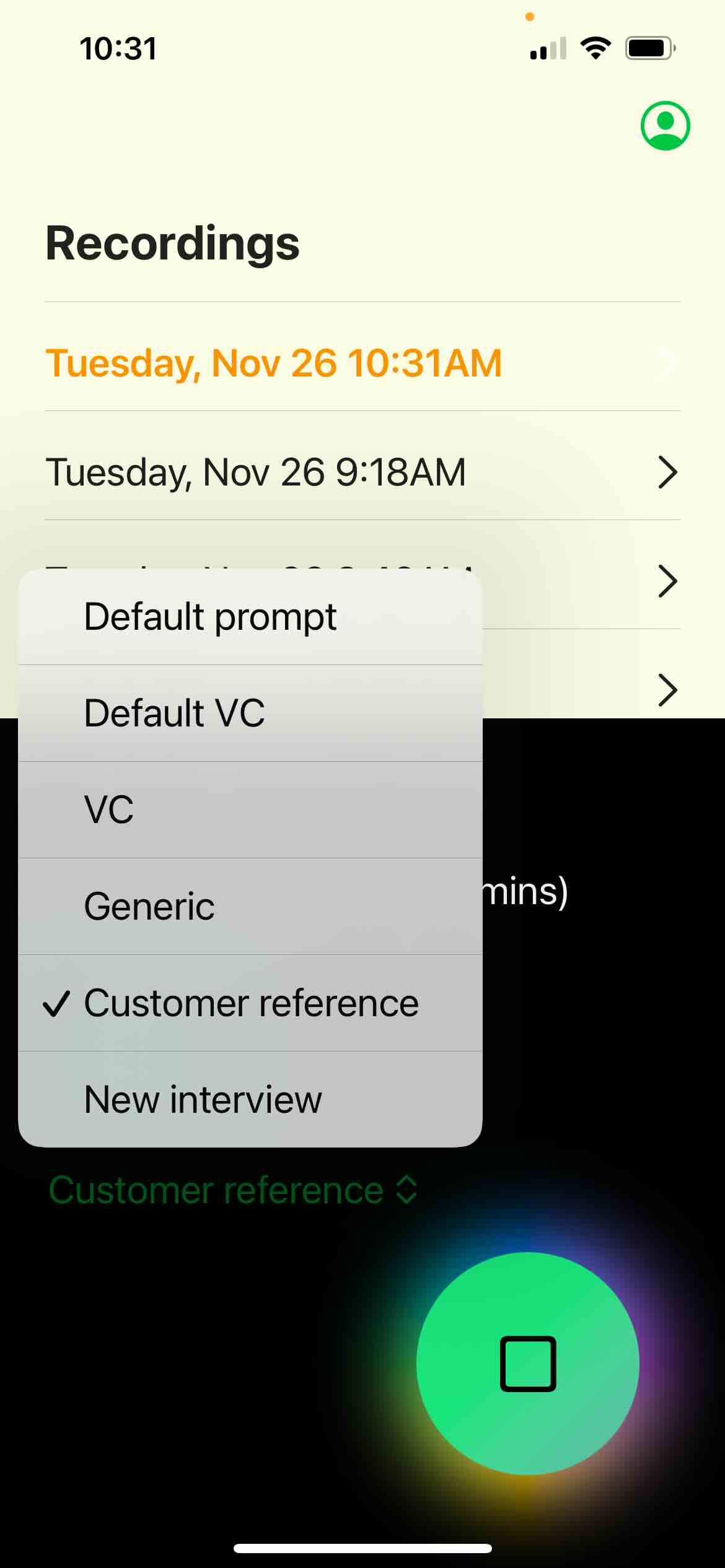
- Enjoy customized notes emailed right to your mailbox!