Back to Resources
AI Notes for UX Designers
How to Summarize Accessibility Review Sessions
Accessibility review sessions are crucial for ensuring that digital products are usable by everyone, including people with disabilities. Good notes help capture insights and action items to improve user experience across different abilities. Effective documentation is essential to drive improvements and ensure compliance with accessibility standards.
But what should you include in your meeting notes? We have compiled a list of key points to include in your meeting notes.
Key points to include in meeting notes for ux designers
- Meeting Participants: Who were the participants in the accessibility review session, and what are their roles?
- Project Context: What is the project or product being reviewed for accessibility?
- Accessibility Goals: What are the specific accessibility goals or objectives discussed during the meeting?
- Key Findings: What were the main findings or issues identified regarding accessibility in this session?
- Successes Noted: Were there any particular successes or positive feedback related to accessibility that were highlighted?
- Challenges Faced: What challenges or obstacles related to accessibility were mentioned during the review?
- Recommendations Made: What recommendations were provided to improve accessibility based on this review session?
- Tools & Resources Discussed: Were any tools, resources, or methodologies for improving accessibility mentioned in the meeting?
- Action Items Identified: What action items were assigned and who is responsible for them following this session?
How to automate
But why take notes manually when you can use AI to do it for you? Today's AI can transcribe meetings, summarize key points, and even identify action items. Instead of being distracted by typing and writing notes, you can focus on the conversation.
Here's how:
- If you don't already have a voice recorder that allows you to customize your summaries, download LazyNotes from the App Store.
- Navigate to Settings > Meeting Templates and tap the + button.
- Copy/paste one of our templates and/or customize your own. Tap Save.
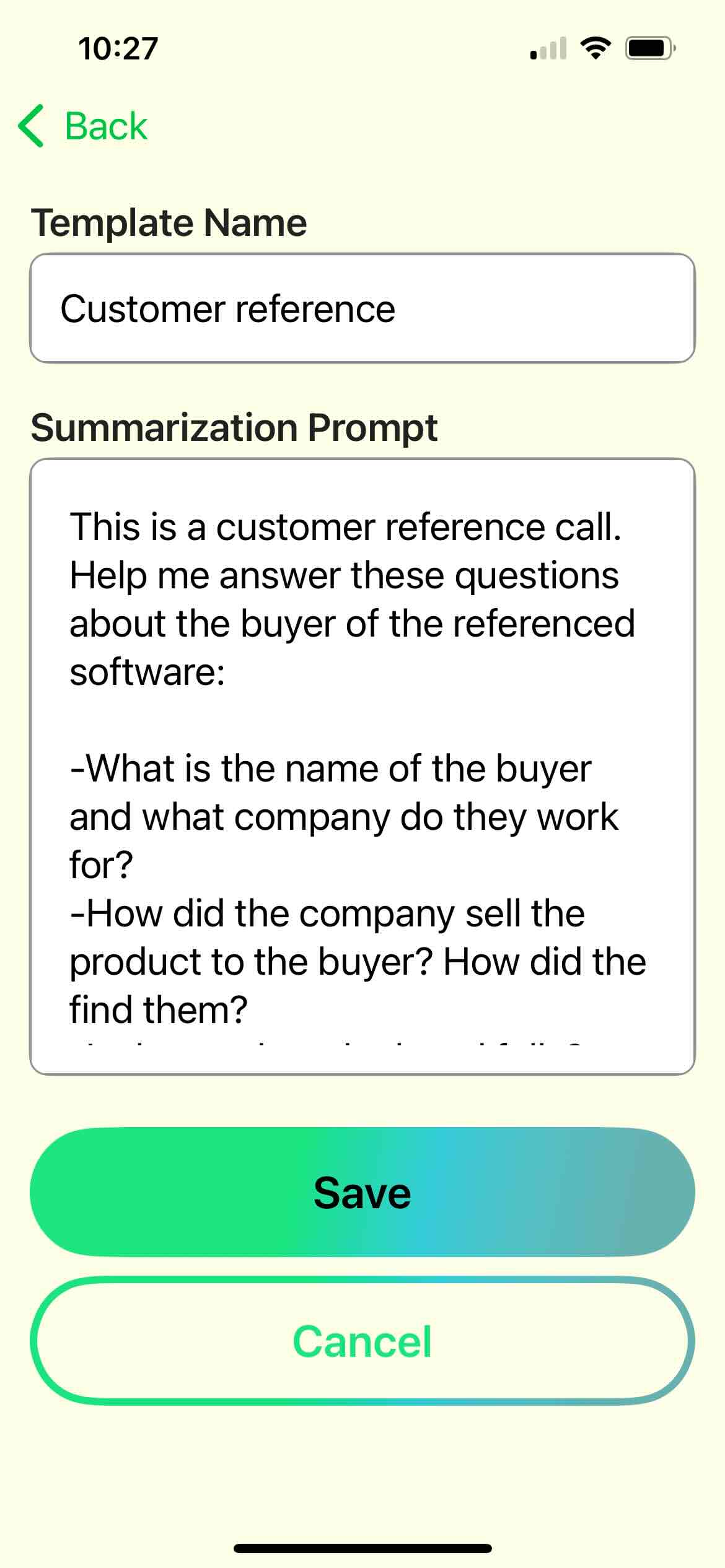
- Start your first recording and choose your new template any time during the call.
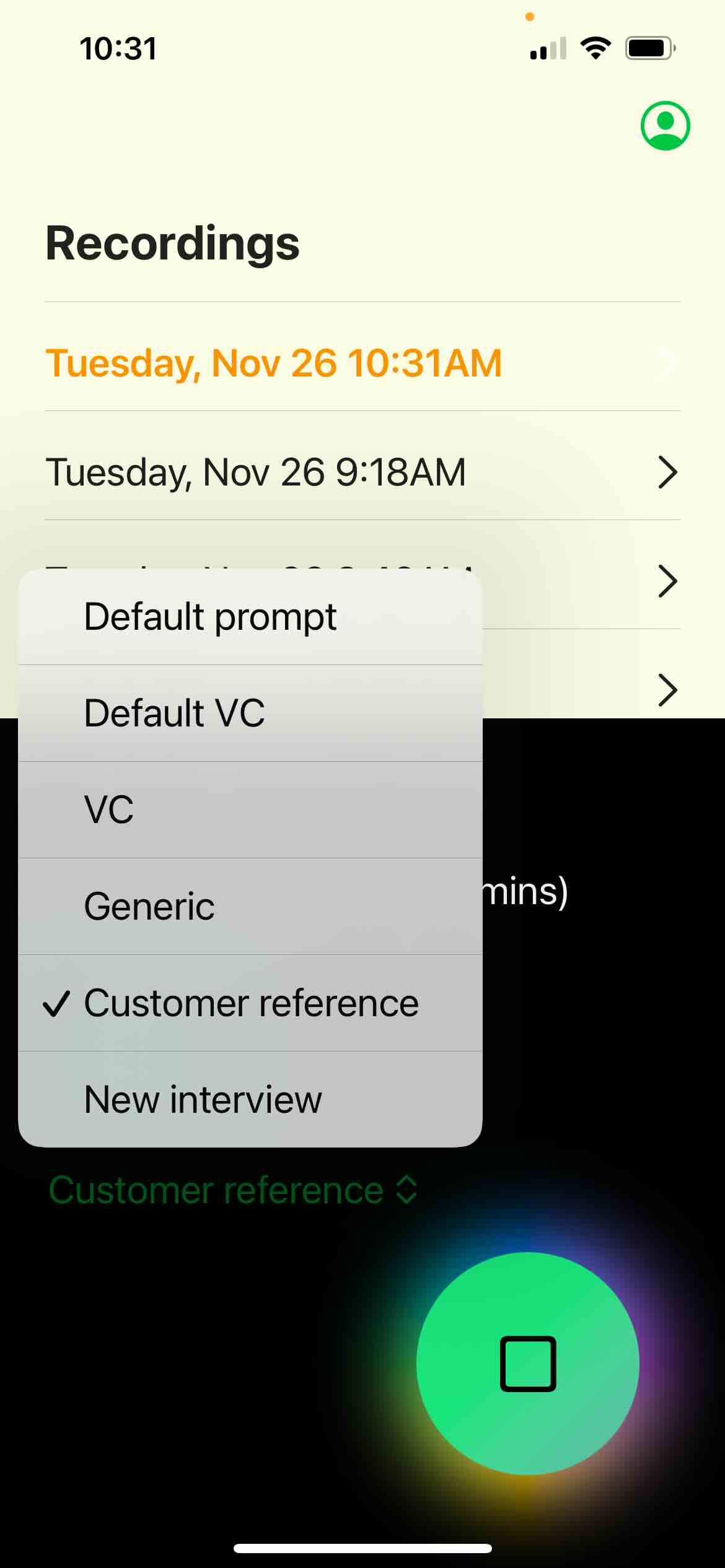
- Enjoy customized notes emailed right to your mailbox!